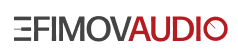Product Installation
Please follow these steps to unpack your purchased product correctly.
1. Go to the download links you received after purchase and download all the files. If necessary, use any third-party download manager to make sure that the files are complete. All archives volumes that have "part#" in their names must be of same size (1.07 Gb) except for the last one in the sequence. Most of the installation issues are caused by corrupted (not fully downloaded) files.
2. Double-check that downloaded archives have not accidentally obtained additions, like (1) or (2), in their names because of several download attempts.
3. To unpack the downloaded archives install or make sure you already have utilities like WinRAR for PC users or Keka for Mac. They're all free and you can find them here:
http://www.rarlab.com (for PC users)
https://www.keka.io (for MAC users)
4. Launch extraction by double-clicking the first file that contains 'part1' in its name. The rest parts will hook up automatically, so do not double-click them. If the instrument has only a single archive file (no any "part" in its name), then it's even easier - extract it solely.
5. As a result you will see that a new folder will appear named after the purchased product. It contains the instrument. It's ok to move it to another location, where you store your sample library. After that the temporary folder and rar-archives in it can be erased.
6. You must have the full paid version of Kontakt to use this library. Its version must not be lower than stated in the requirements for the instrument. Free Kontakt Player does NOT support our libraries.
7. Open the Kontakt browser (look at the left side of the Kontakt interface) and click the "Files" tab. Find the library folder, where to you have extracted .rar files earlier, and double-click on the .nki file which should be in that folder. It's displayed in the lower window, beneath the main browser.
8. You can use the Quick-Load Catalog option allowing Kontakt to find and store the location for faster browsing and loading. However, it's not possible to use the "Libraries" tab as this feature is available only for libraries powered by Native Instruments.
Here you can see how the extracting process is easy and fast, if everything is done correctly:
MULTI-VOLUME INSTRUMENT
SINGLE-VOLUME INSTRUMENT
SINGLE-VOLUME INSTRUMENT